Obsidian, making me love taking notes again#
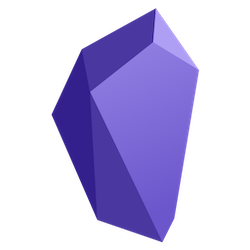
I have recently fallen in love with a new note-taking app: Obsidian. Obsidian is a note-taking app that brands itself as a “second brain”. It is a knowledge base build on top of a local folder of markdown files. In practice, this combination makes it both one of the simplest, and one of the most powerful note-taking apps I have ever used.
The best part of Obsidian is that you can use it without having to learn any kind of note-taking system. You can just start typing notes without having to worry where to file a note, or worrying about how to use any of the advanced features.
If you are like me, you may want to know how it achieves that. The answer, I think, is that this is because Obsidian focuses on the fundamentals. Because it gets those right, I’m neither stuck tinkering with my tools nor trying to learn some complex system. At its core, Obsidian is just a markdown editor with all the basic features I want such as templates, equation support, live preview and easily adding images. What sets it apart, however, is how it facilitates linking information between notes.
One of the best features in this context is the ability to use double square brackets [[ ]] to create a link to another note.
It will automatically search for existing notes to autocomplete or create a link to a non-existing note if the name does not exist.
Clicking on the link will either take you to the note or create it.
The latter allows me to use this as a tagging system where any of the tags can be updated to a full-blown note at a later point in time.
Because Obsidian gets the linking of information right, I do not have to think beforehand where a note fits in a structure. I can focus on writing notes, finding what patterns emerge organically. This removes one of my most important mental blockages when writing. Combined with the tools to visualize and manage this information allow me to iterate on both my notes and on my note-taking system.
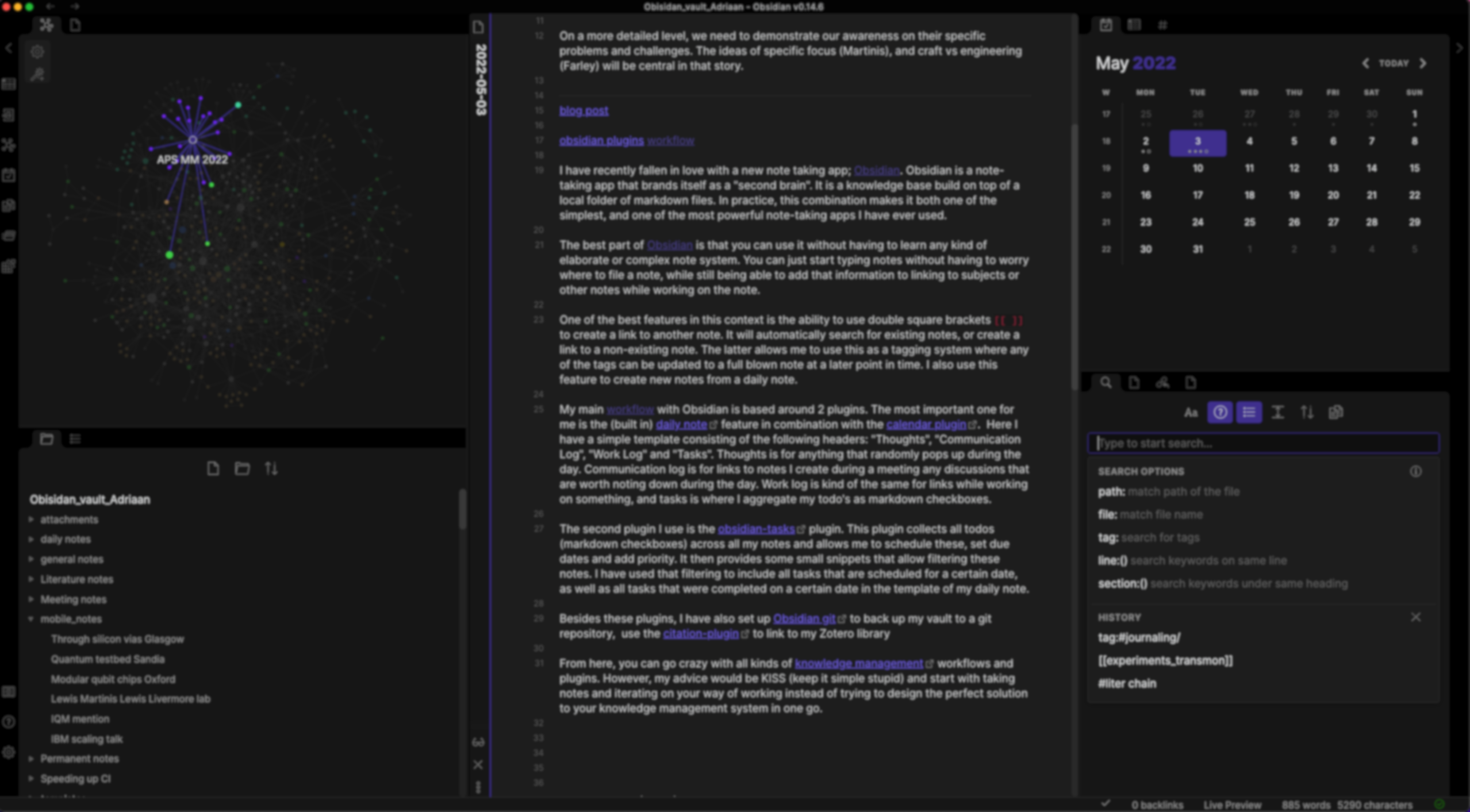
My obsidian vault, showing a graph of my notes, the main editing window and the calendar of the daily note app.#
My main workflow with Obsidian is based around 2 plugins. The most important one for me is the (built-in) daily note feature in combination with the calendar plugin. Here I have a simple template consisting of the following headers: “Thoughts”, “Communication Log”, “Work Log” and “Tasks”. “Thoughts” is for anything that randomly pops into my mind, “Communication log” is for links to notes I create during a meeting or any discussions that are worth noting down and “Work log” is for notes I create while working on something. “Tasks” is where I aggregate my to-do’s as markdown checkboxes.
The second plugin I use is the obsidian-tasks plugin. This plugin collects all to-dos (markdown checkboxes) across all my notes and allows me to schedule these, set due dates, and add a priority. It then provides some small snippets that allow filtering of these notes. I have used that filtering to include all tasks that are scheduled for a certain date, as well as all tasks that were completed on a certain date in the template of my daily note.
Besides these plugins, I have also set up Obsidian git to back up my vault to a git repository, and use the citation-plugin to link to my Zotero library.
From here, you can go crazy with all kinds of knowledge management workflows and plugins. However, my advice would be to keep it simple and start with taking notes and iterating on your way of working instead of trying to design the perfect solution beforehand.
Daily note template#
Here is my daily note template for Obsidian for anyone who is interested.
# {{title}}
**Creation date**: {{date}} {{time}} - #daily-note
## Thoughts
## Communication Log
## Work Log
## Tasks
### New tasks
### Task overdue
```tasks
not done
happens before {{date}}
```
### Task due
```tasks
happens on {{date}}
```
### Completed today
```tasks
done {{date}}
short mode
```
Comments
Comments by giscus, use a GitHub account to comment.